Staff Guidelines
Add Staff
- You can access the staff section by clicking the staff text in the menu. Simply click “add new staff” to add new staff members.
- Enter the new employee’s information and choose the teaching role. Click “new user” and enter the staff member’s IC number as both the username and password at the login details.
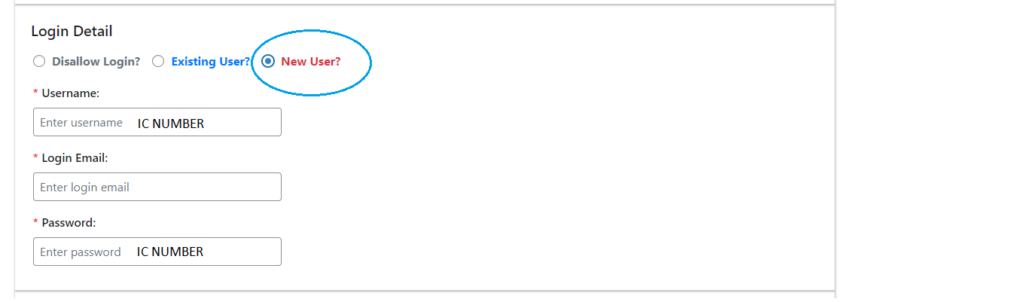
Staff List
- To view all of the staff in that kindergarten, select View Staff from the Staff section.
- To view all the staff details, click the plus icon. After clicking the +icon, you can also update the staff details by selecting the edit icon.
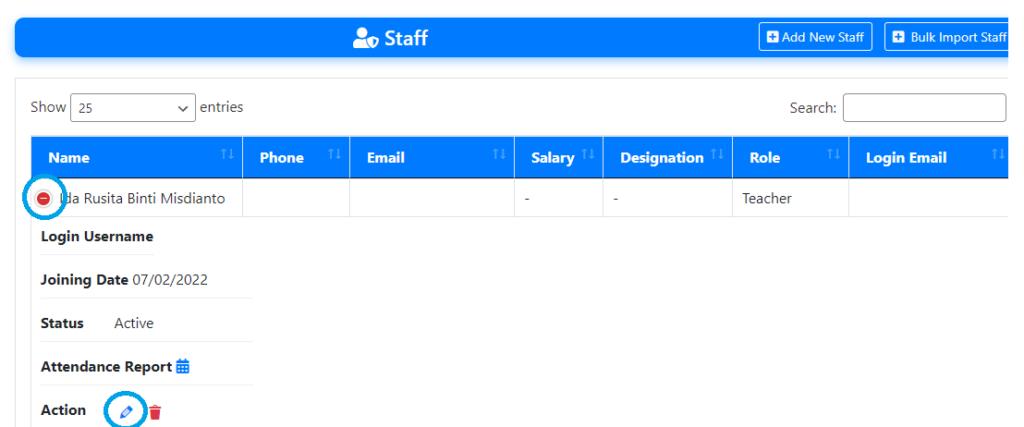
Staff Leave
- Simply click “Request Leave” in the staff section to add a leave request.
- You must provide a reason and the number of days of leave at this place. After requesting a leave, wait for the owner’s approval.

Staff Attendance
- Simply click take attendance in the staff section to manage staff attendance.
- You can now view the page for staff attendance. Here, you can easily select the month from which you want to view staff attendance.
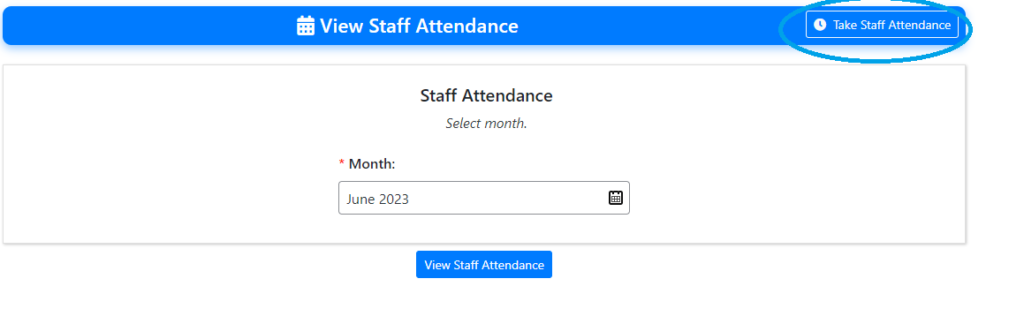
- Click Take Attendance at the top to take staff attendance. Click Manage after selecting the date you want to record attendance for. You can now record employee attendance.

Approve Staff Leave
- Staff leave requests must be approved or rejected by owners. To approve a staff leave request, go to the staff section and click “approve staff leave.”
- You may view every staff member’s leave request here. Click the edit icon after selecting the +icon to approve a staff leave request.
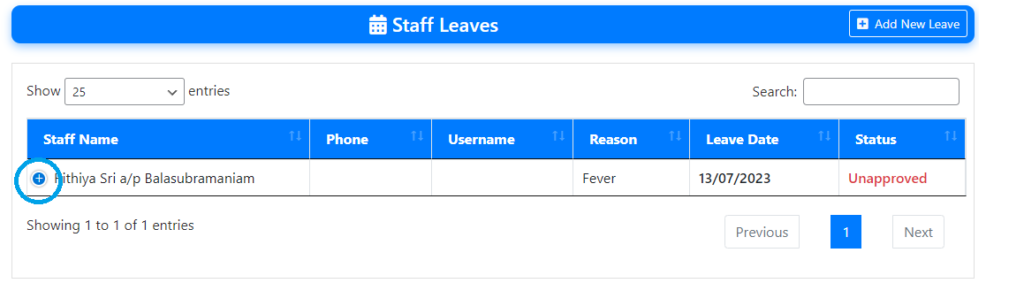
- If you want to approve the staff leave, change the status to approve.

