Admission Flow
Admission
- To add a new admission click Add New Admission under Students.
- All of the student information must be entered here.
- Place student parents’ email addresses in the email field.
- Pick a class and a subject for the students.
- Enter the student IC number as the username and password after clicking the New user button in the login details box.
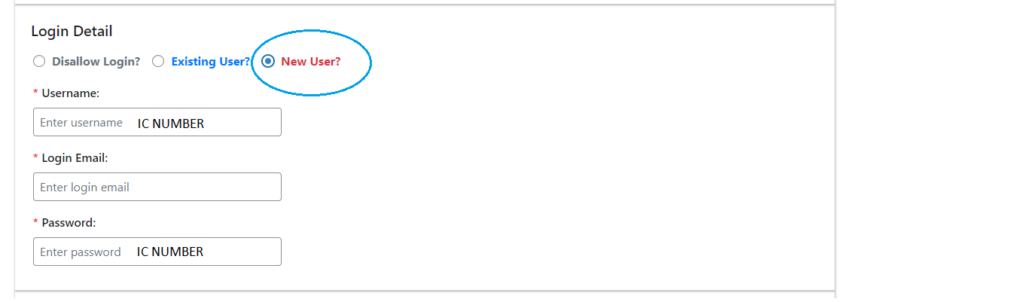
- For the fee type to which the student does not relate, click the x button. For an example, if the student choose Explorer programme, remove the kindergarten & go beyond fee type.
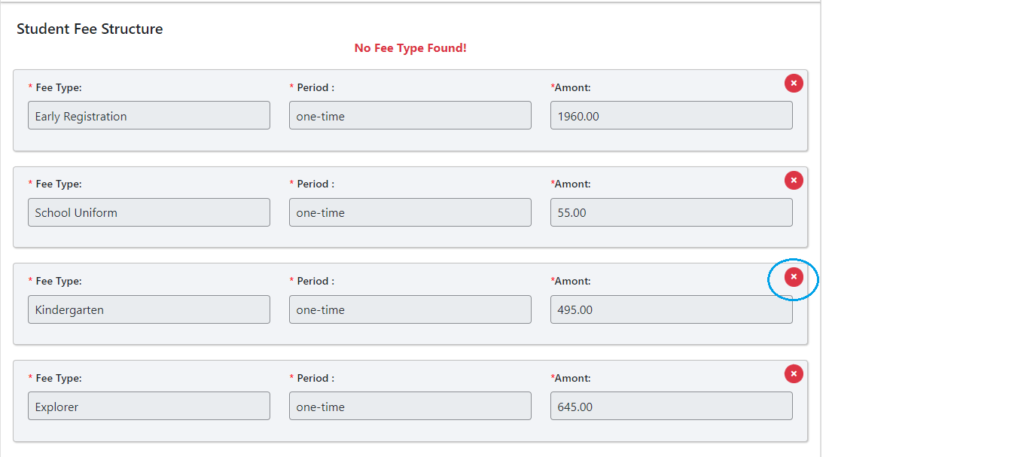
- Once you’ve chosen your fee type, click “status active” and then “submit.”
Invoice After Registration
- Login to your CMS account and click Accounts Section.
- Click Add New Fee Invoice.
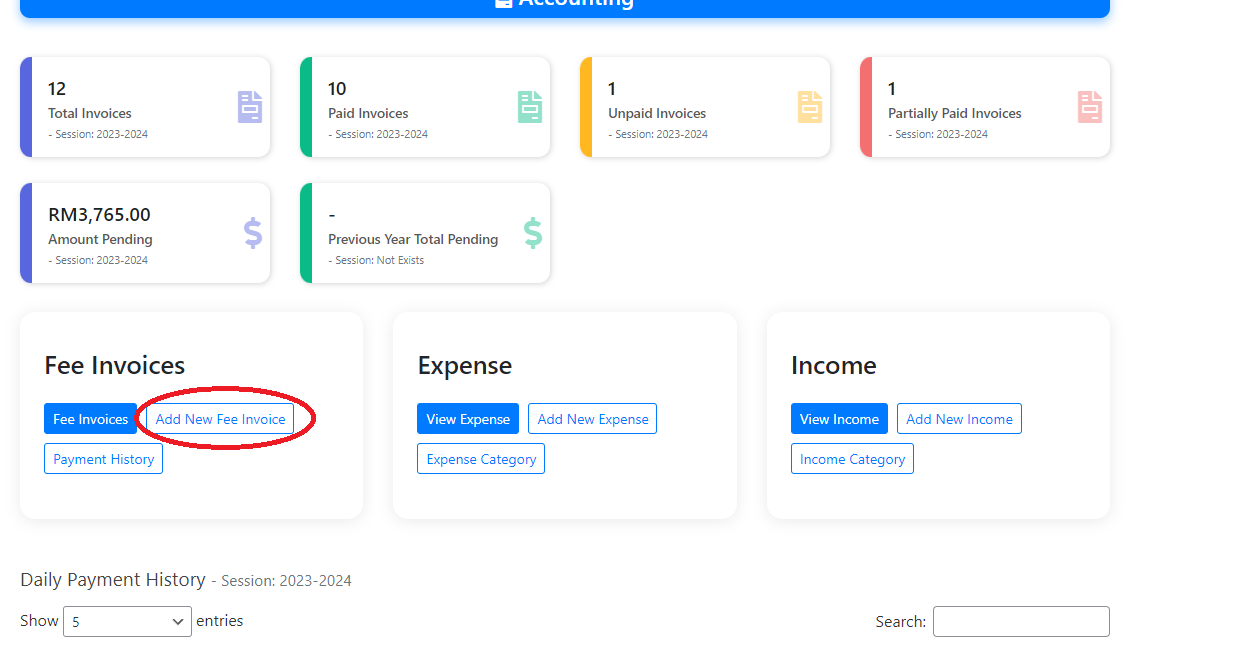
- Select Create Invoice According Fee Types.
- Select the newly registered student.
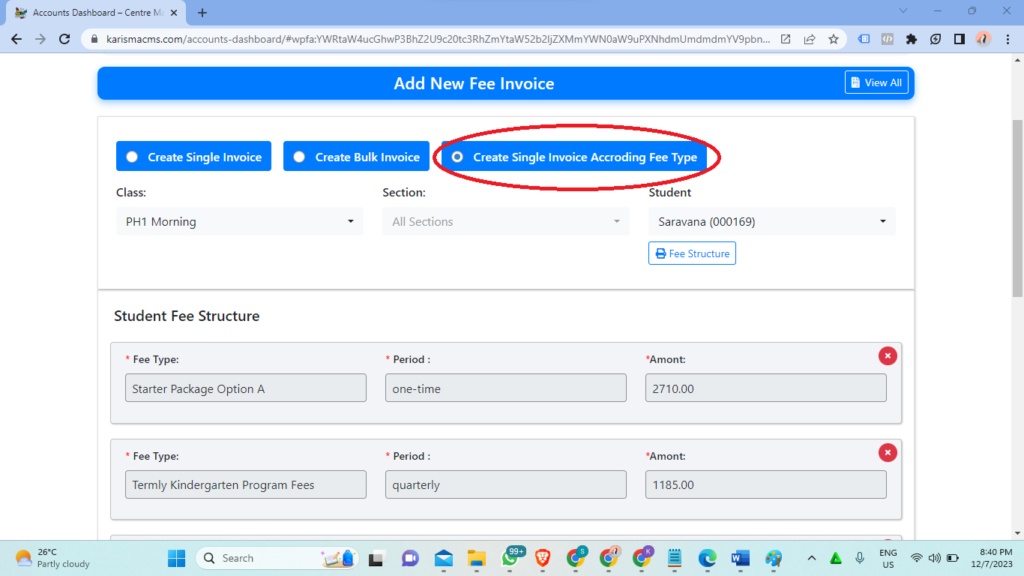
- Here, all the student fee types that you give at registration will be displayed.
- Select the “X” icon next to the invoice you do not want to submit. For example, cancel the Program fee type because you will not send Program Fees when you register.
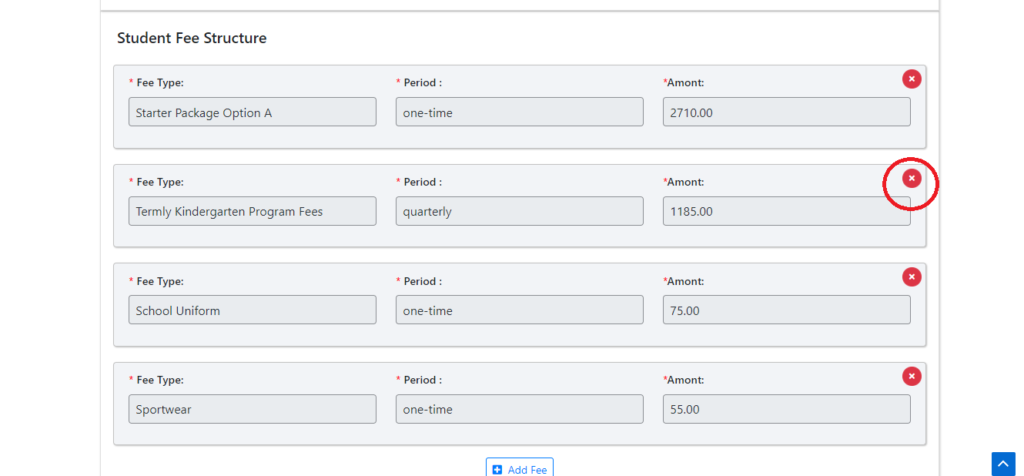
- You may also include a new fee. For example, if parents wish to purchase an additional uniform, you can click “Add Fee” and enter the name and amount.
- You cannot enter the same fee name so enter as given in the table.

- Enter Invoice Title as Registration Fee.
- If you allow partial payment, parents can pay the invoice more than once; if not, you need to collect all the invoice fee at once.
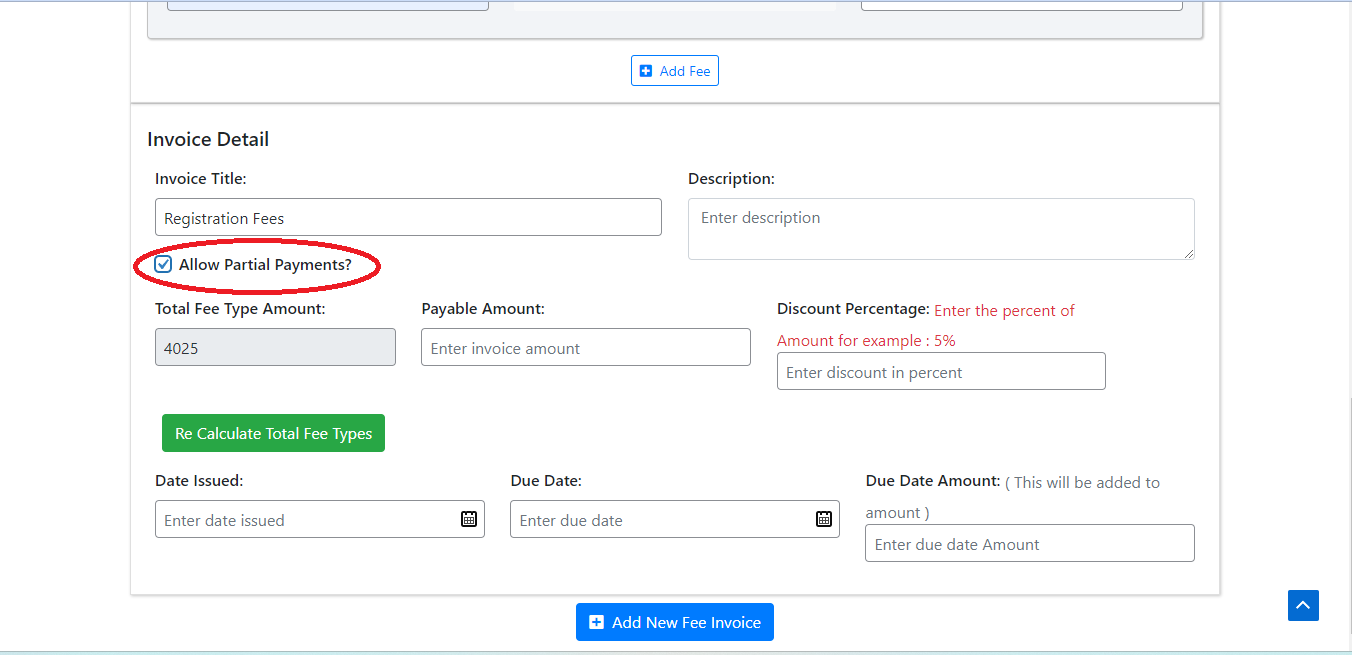
- Do not forget to click calculate total fee types after enter the invoice title.
- Enter the payable amount same as the total fee type amount, along with the date issue and due date, before adding a new fee invoice.
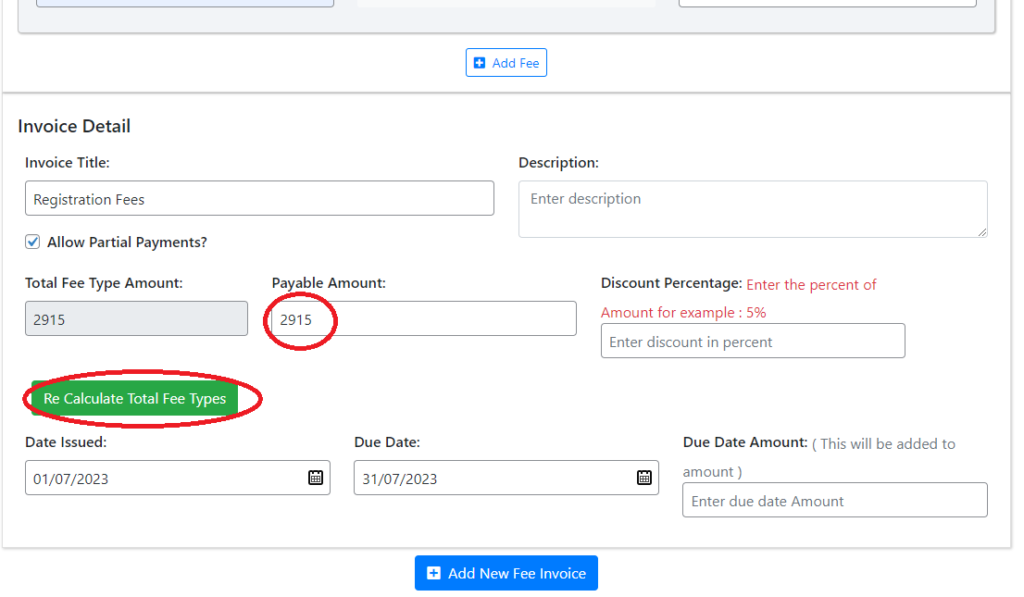
Parents claim any promo when make registration.
- For example, Parents claim sibling promo (RM150)
- When you are going to send invoice at payable amount minus rm150 from the total fee type amount.
- In the description write Sibling Promo -RM150
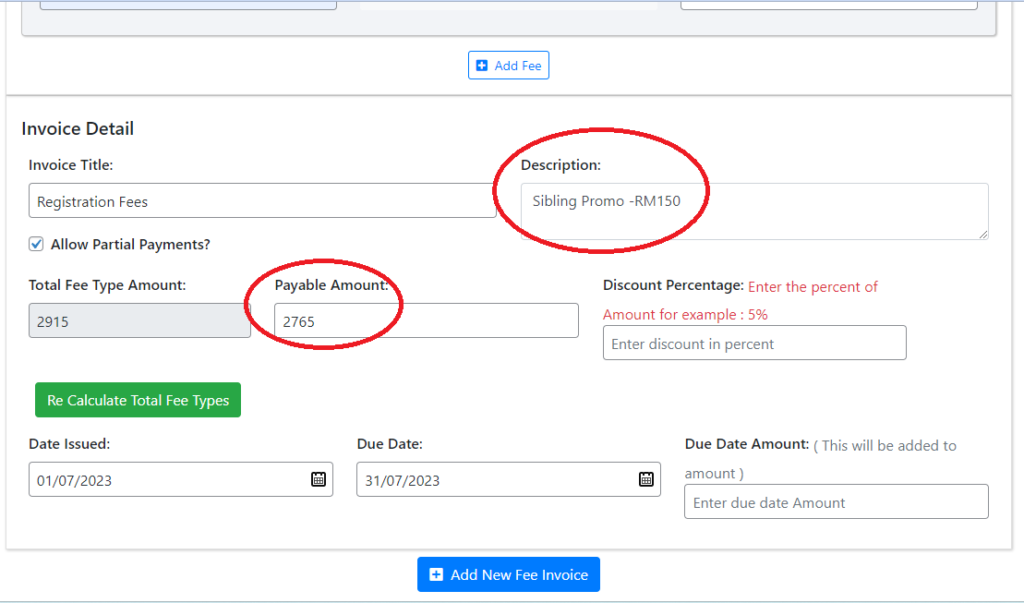
- Click Add New Fee Invoice.
